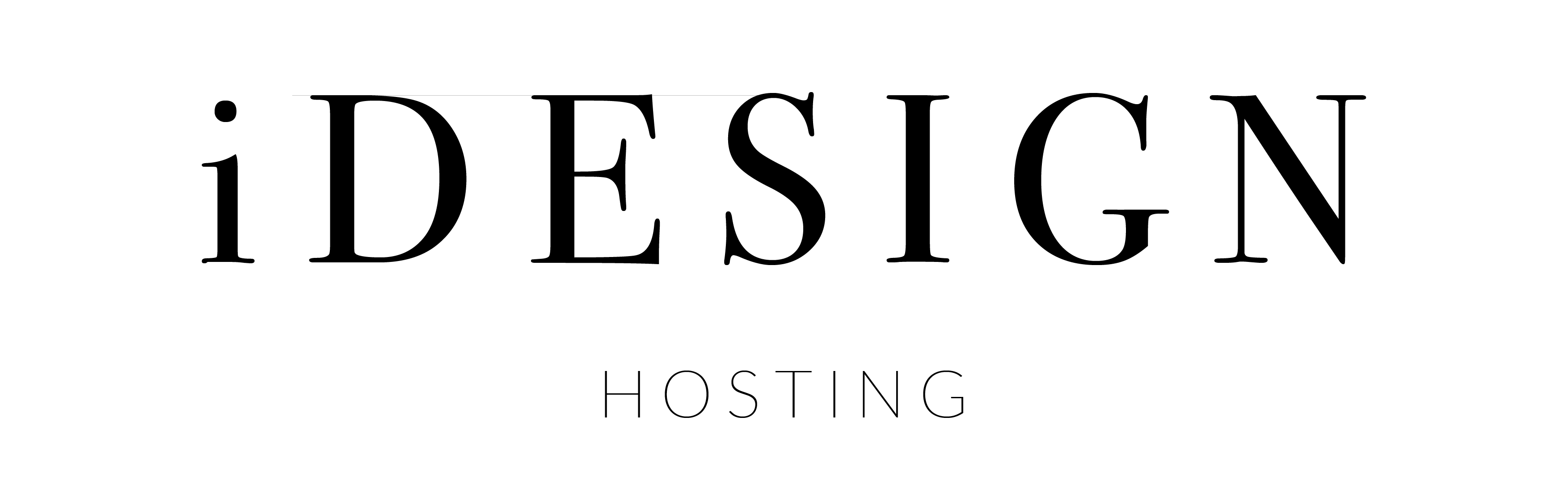Managing the size of an IMAP mailbox stored on a remote server requires careful attention since the storage is limited by the email service provider. If your mailbox exceeds the allowed size, you may be unable to send or receive new emails. The steps below describe how to manage and reduce the size of your mailbox in Outlook 365.
1. Delete Unnecessary Emails:
The simplest and most straightforward method to reduce your mailbox size is to delete unnecessary emails, attachments, calendar entries, and other items.
- Open Outlook and navigate to your IMAP mailbox.
- Browse through your Inbox, Sent Items, Drafts, and Junk Email folders, and delete any emails you don't need. Remember, sent mails also contribute to your mailbox size.
- When you delete emails, they are moved to the 'Deleted Items' folder. Empty this folder by right-clicking on 'Deleted Items' and then clicking on 'Empty Folder'.
Note: Deletion of emails from your IMAP mailbox will remove them from the server as well, freeing up space.
2. Reduce Email Retention:
If you don't need to keep all your emails on the server, consider reducing the retention time for emails in your mailbox. You can set Outlook to remove older messages from the server.
- Open Outlook, go to 'File' > 'Account Settings' > 'Account Settings'.
- In the 'Account Settings' window, click on the 'Internet Calendars' tab.
- Select your IMAP account and click on 'Change'.
- Click on 'More Settings' and then the 'Advanced' tab.
- In the 'Server' section, change the value for 'Remove from server after X days'. By reducing this value, older emails will be removed from the server, freeing up space.
3. Clean Up Large Attachments:
Emails with large attachments can quickly consume your mailbox storage. Consider saving these attachments to your local storage or a cloud storage service, then deleting the email or just the attachment.
- Open the email containing the attachment.
- Right-click on the attachment and select 'Save As' to save it to your desired location.
- Once the attachment is saved, you can delete the email or just remove the attachment.
By regularly managing your emails and adjusting your email retention settings, you can effectively control the size of your IMAP mailbox on a remote server. It's a good practice to review your mailbox size periodically and clean up unnecessary items to ensure smooth email operation.